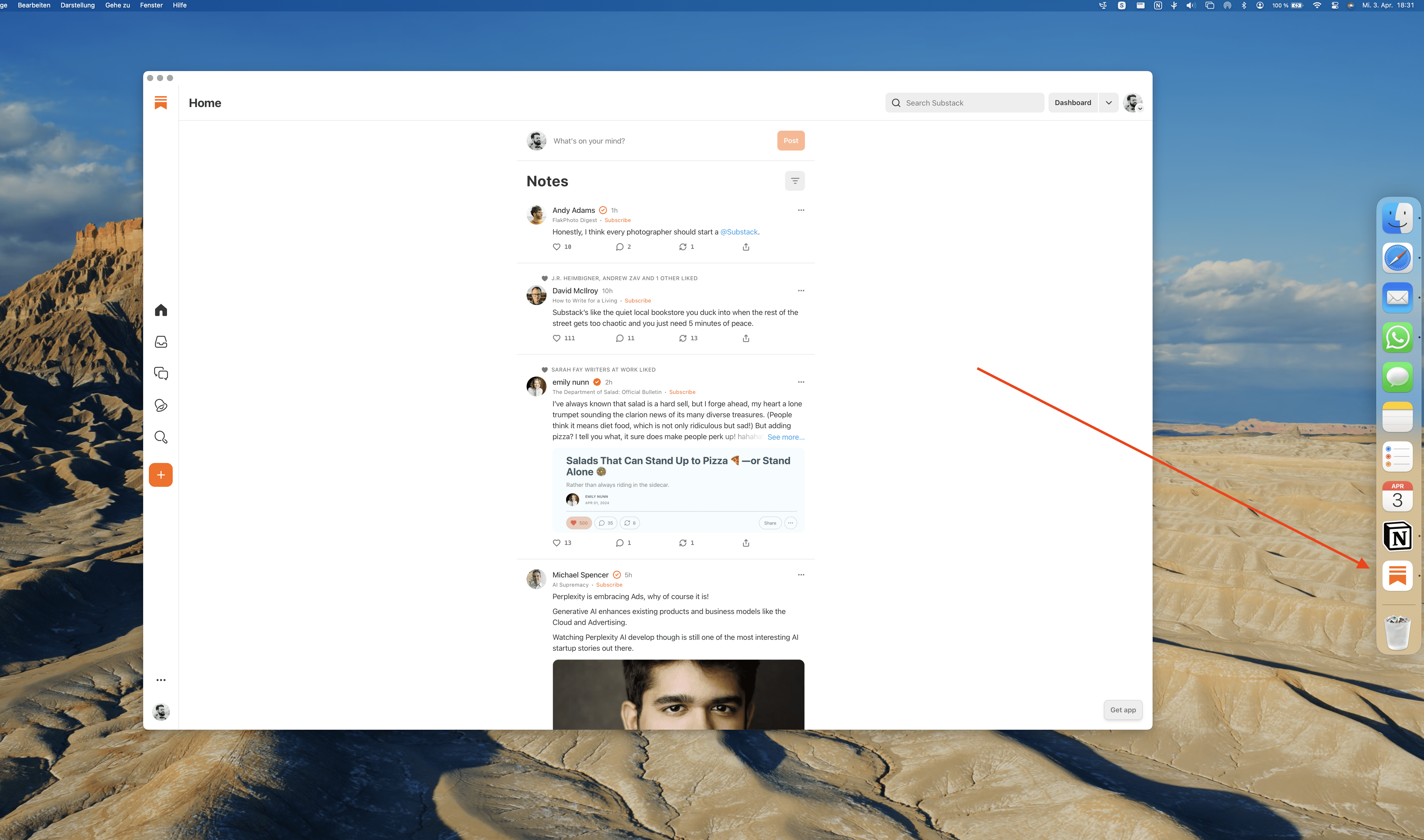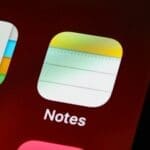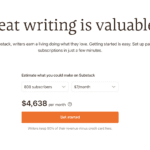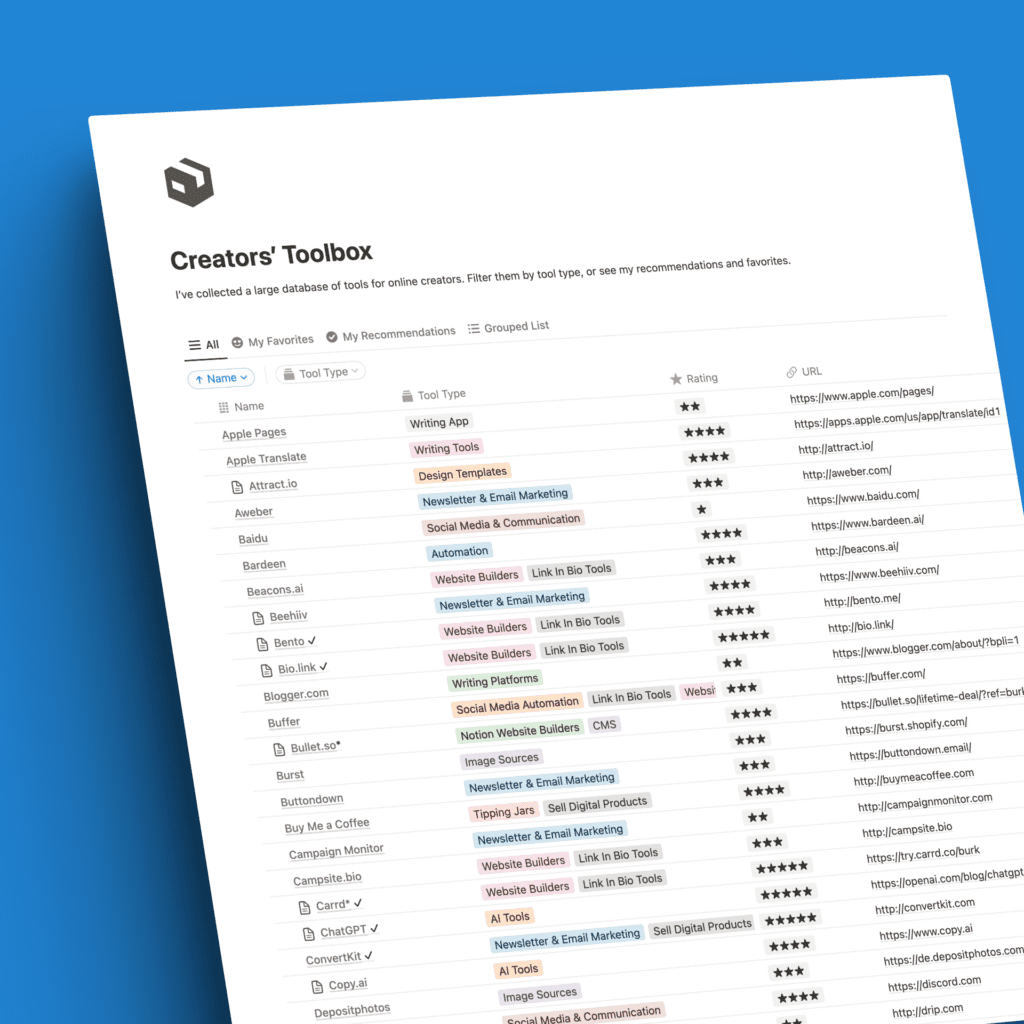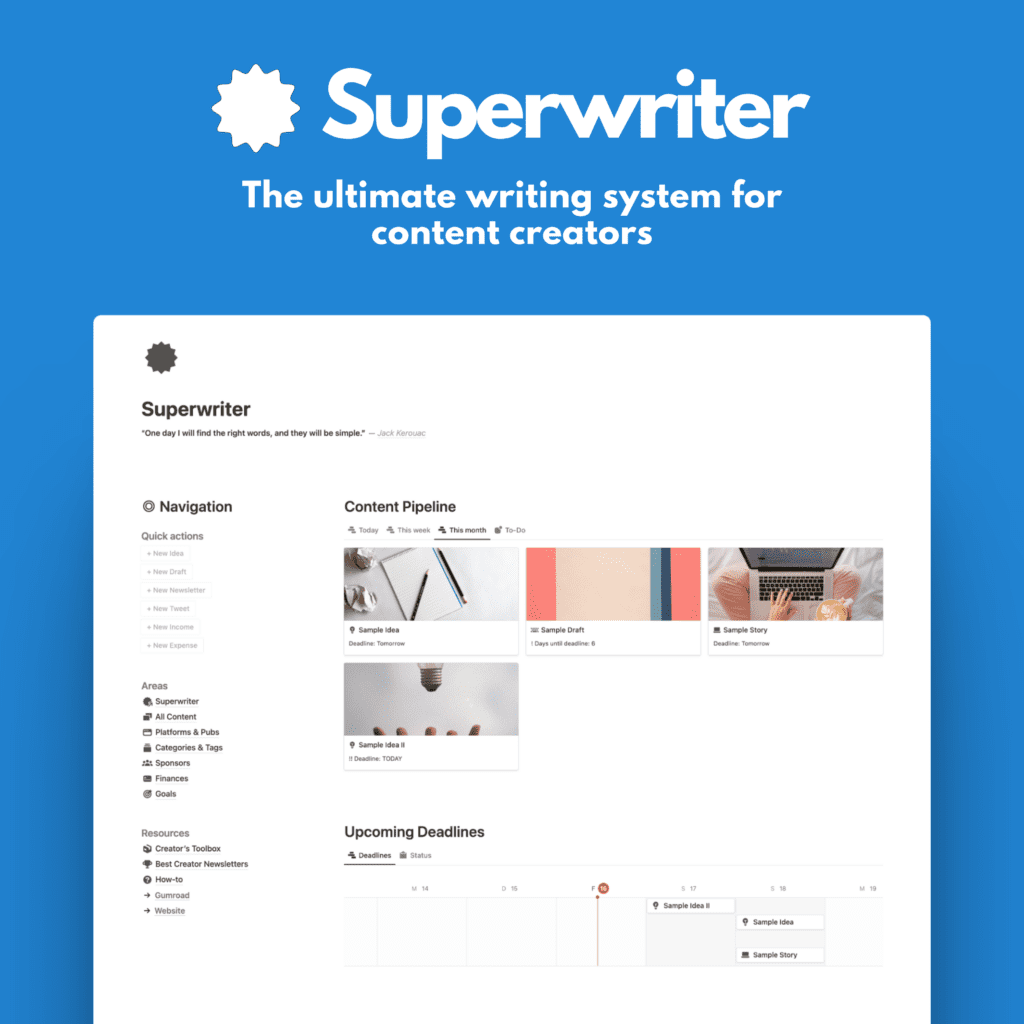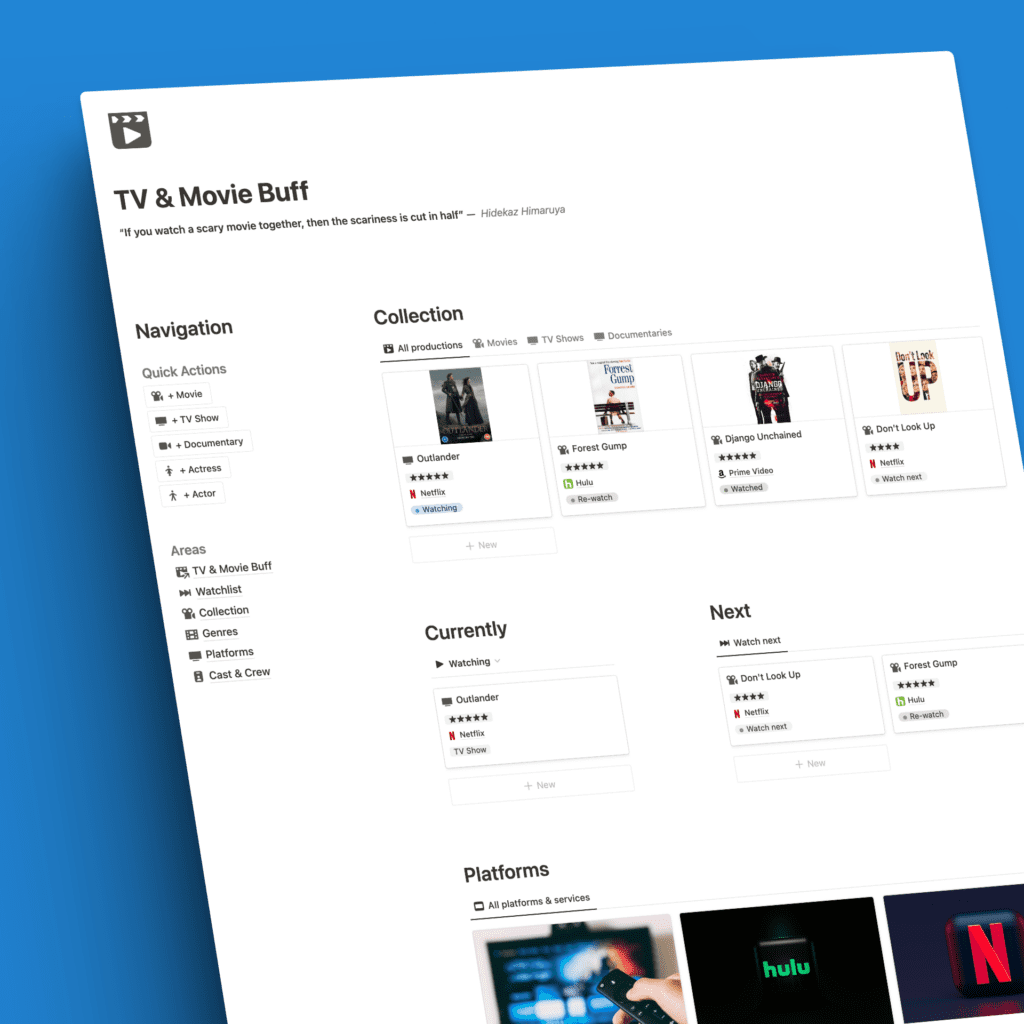I love the Substack app on iOS. It’s a pretty sleek mobile experience that makes reading newsletters and communicating on Substack Notes a breeze.
But I am mainly working and reading on my laptop.
If you’re like me, a Mac user who loves the convenience of web apps but wishes they felt more integrated with your desktop experience, you’re in luck.
It’s pretty easy to get a Substack Mac app.
Substack app
Apple has included a nifty feature in recent versions of macOS (Sonoma) that allows you to transform your favorite websites into standalone Mac apps with just a few clicks.
It’s very simple.
Now, there’s no actual dedicated Substack Mac app – it’s all thanks to the new Safari feature that gives websites an app-like feel.
I’d love an official Substack app on Mac, but this is as close as it gets, in my opinion.
How to
So, how does this magic trick work? It’s really simple as I said, and you’ll wonder why you haven’t been taking advantage of it sooner.
Here are the steps:
Step 1: Fire up Safari and head to the Substack website (or any other website you want to transform into a Mac app).
Step 2: With the website open in a Safari tab, click on the “File” menu at the top of your screen. Scroll down, and you should see an option labeled “Add to Dock“.
Step 3: Before clicking “Add to Dock,” you may see additional options to customize your new app’s name, appearance, and behavior. Feel free to explore these settings or leave them as default. It’s not alot you can do, but some quick adjustments.
Step 4: Click “Add to Dock,” and voila! You’ve just created a standalone Mac app for your favorite website. You’ll find its icon in your Dock, and you can launch it like any other app on your computer.
But wait, there’s more!
This nifty feature extends beyond just having a separate window for the website.
Your new web app will have its own entry in the Command-Tab app switcher, making it easy to quickly switch between it and your other applications.
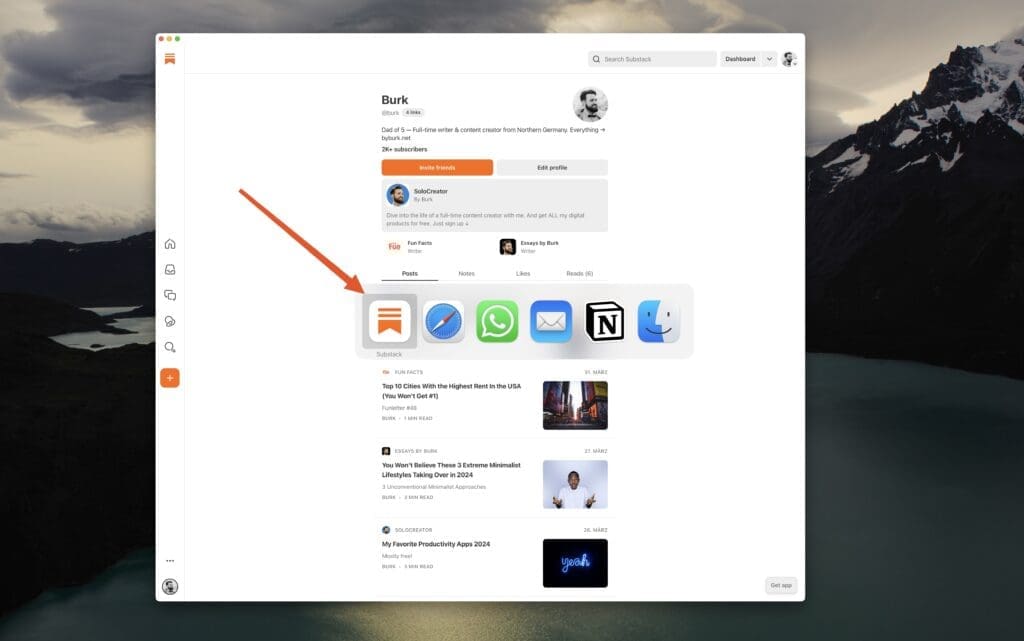
Additionally, you can use familiar Mac gestures and keyboard shortcuts within the app, such as pinching to zoom or using Command-F to search within the page.
The bottom line
While these web apps aren’t truly native Mac applications, they provide a more immersive and seamless experience than constantly bouncing between tabs in your browser.
Whether you’re a Substack reader or writer, this somewhat hidden Safari feature is a great addition for MacOS.
Next time you find yourself frequently visiting the same websites, consider giving them a permanent home on your Dock.
Your Mac experience is about to get a whole lot more streamlined that way.