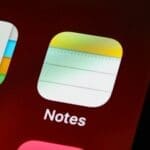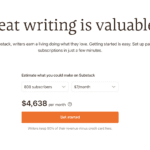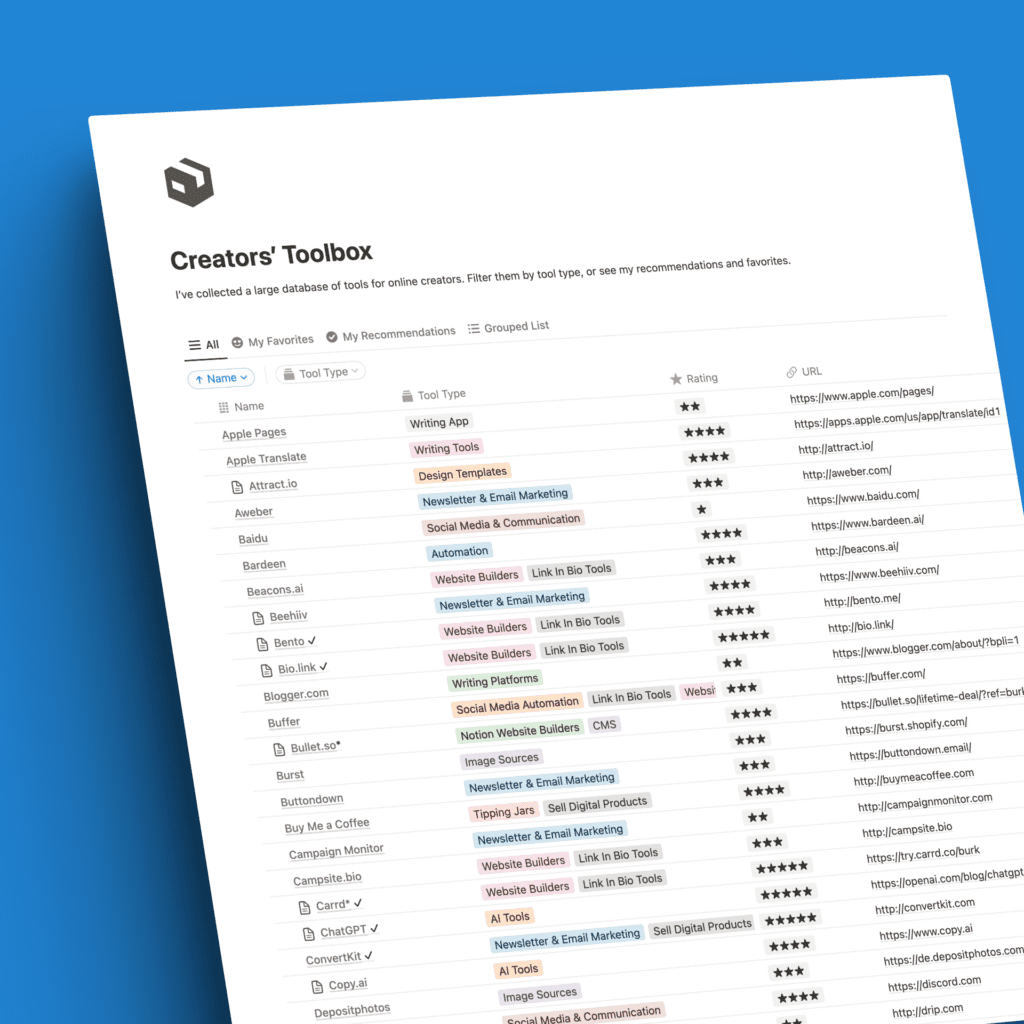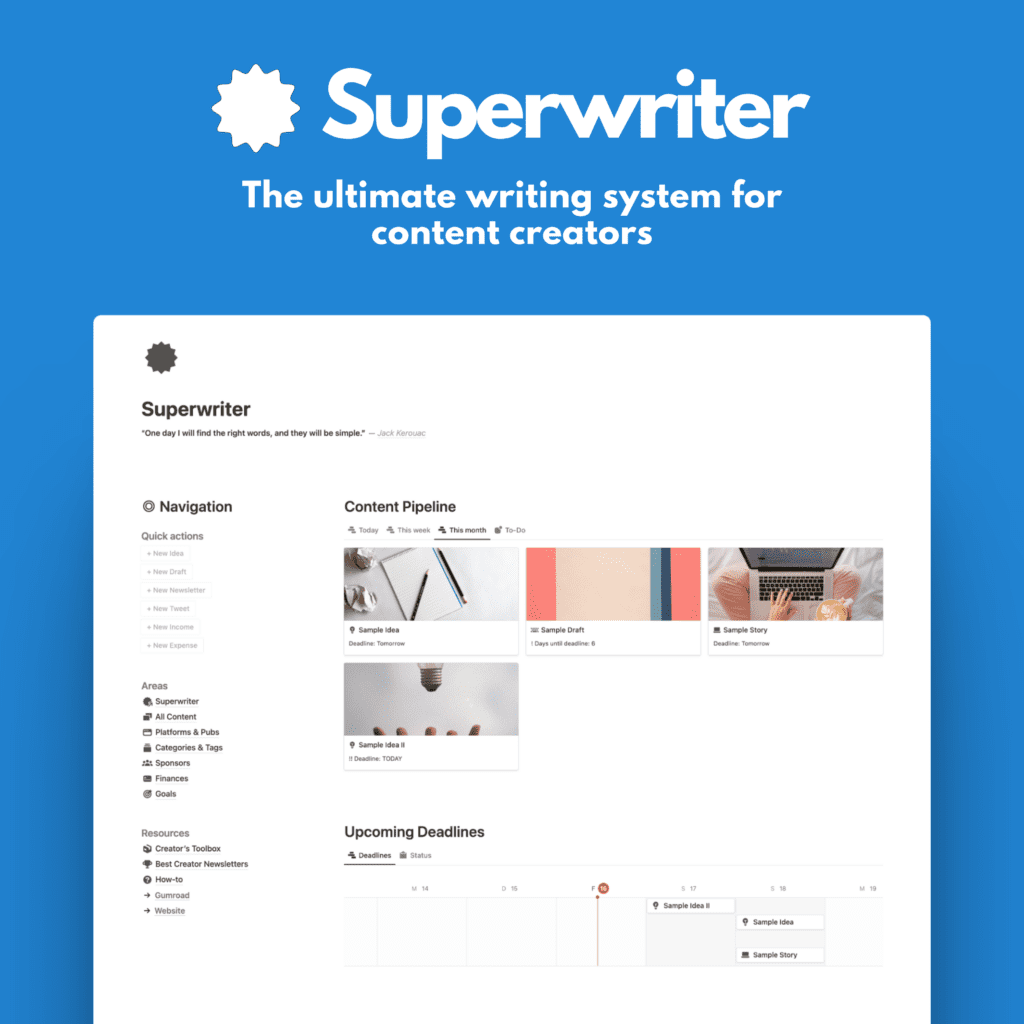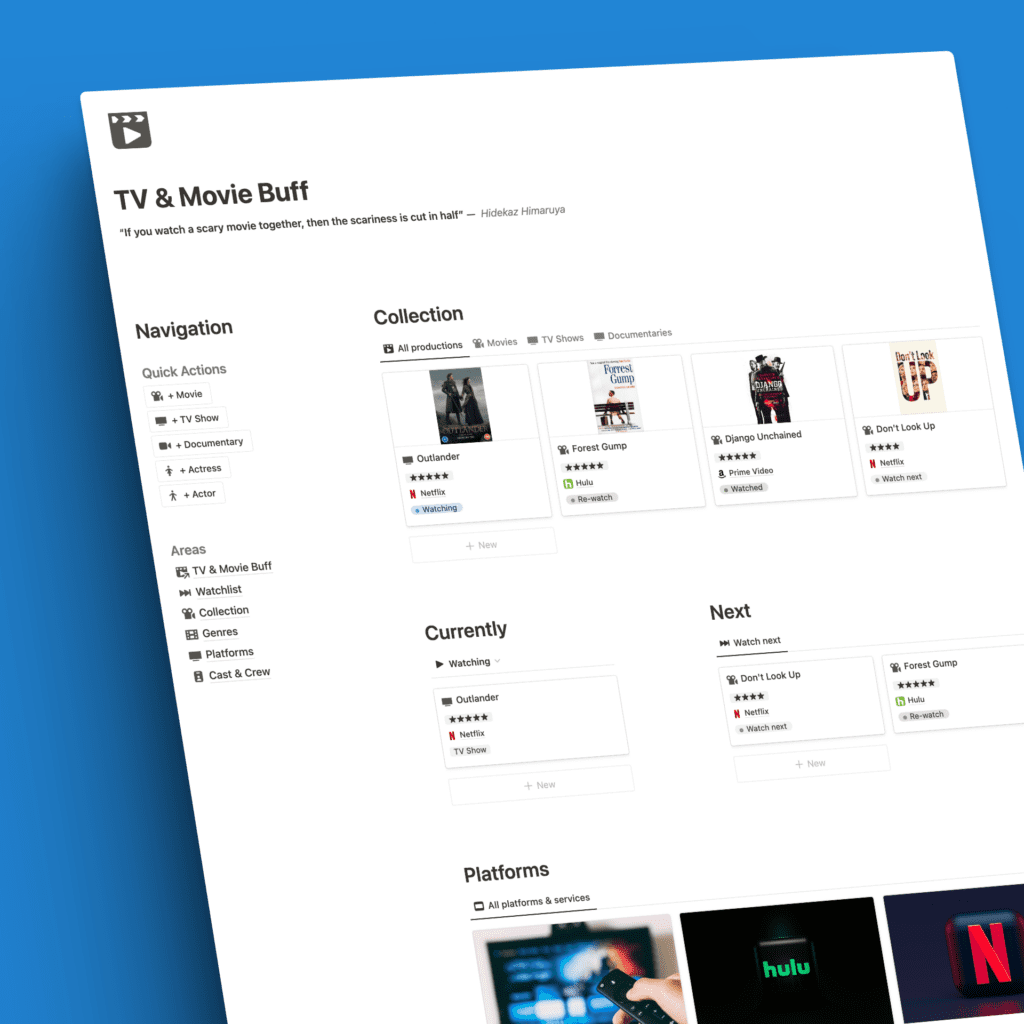I love Notion. Nothing new here.
What I used to do with 4–5 apps in the past, is now all done within this single powerhouse of an app. Notes, tasks, reminders, calendars, blog posts, and trackers for everything. I tweet about that all the time:
With this power comes complexity. That scares some people away from Notion. I know this because it happened to me when I first tried the app 3 years ago.
To overcome this, let’s take a look at a simple home page you can create as a starting point in your Notion journey.
Your home page
Why do you need a home page in Notion?
Good question.
It will serve as your main section, your starting point from which you link to every other page in your setup.
My starting page is called “Hub”, more specifically “Work Hub” which houses all my work-related content. I do have another page housing all my personal stuff.
I could combine these two in another “home page” but that was overkill for me.
My “Work Hub” looks like this:
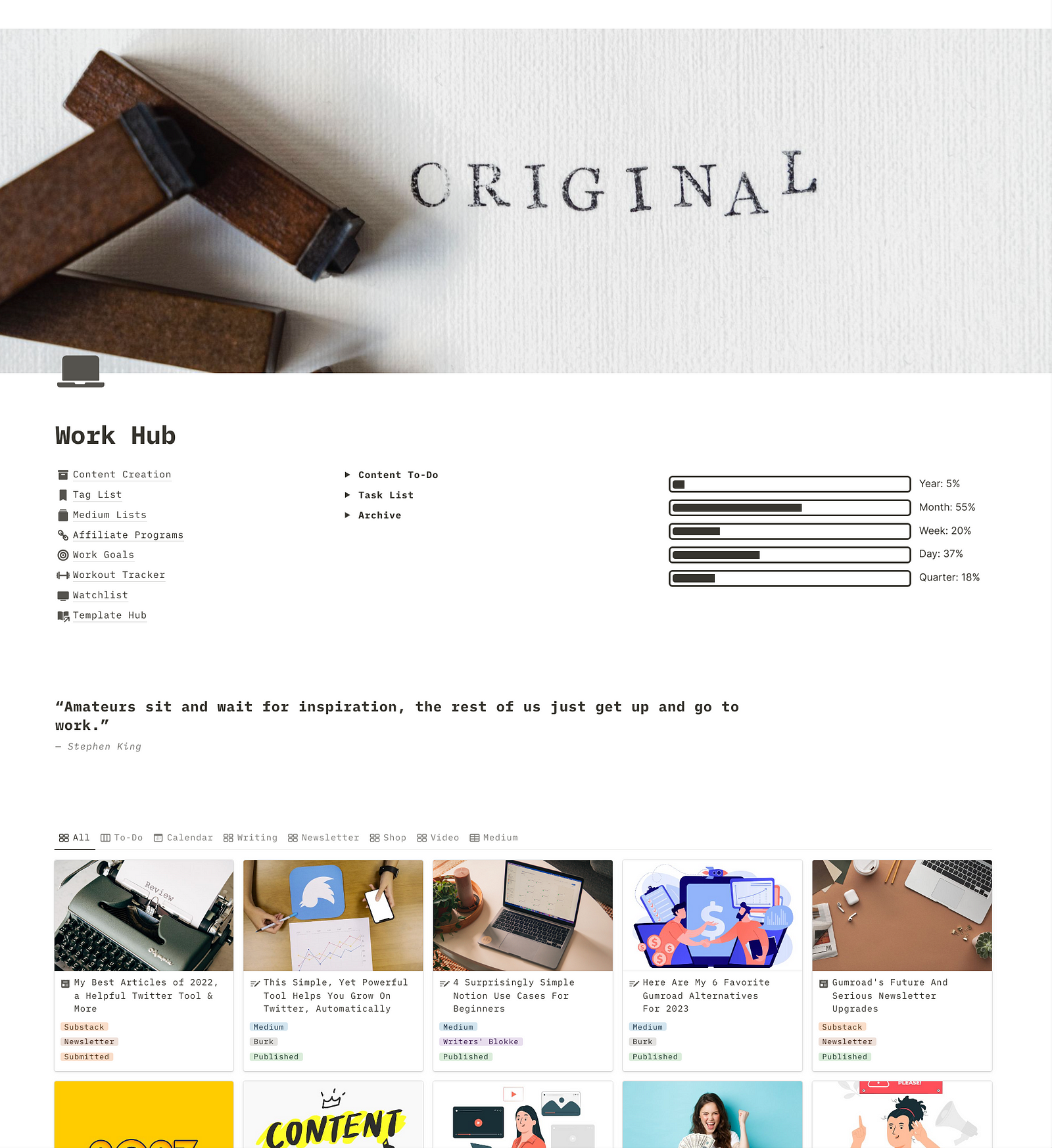
It’s simple enough to see everything at a glance, yet complex enough to store all the content I’d like to access right when I open Notion.
It’s made of multiple block elements and most of my Notion pages take a similar approach in terms of design and layout.
A few tips for the layout
#1 Columns
I always arrange the top of my pages in columns. You can learn how to add columns here.
As you can see in my Work Hub, the left column is just a list of links to other Notion pages. These are the ones I visit all the time.
In the middle, you see three toggle lists that house to-dos (in a database), a task list (simple checkbox list), and an archive for all done or outdated info.
The right shows a neat widget from Indify. That’s a free service for Notion widgets and add-ons. It displays the percentage of numerous data points, relevant to me.
#2 Quotes
To lighten up a template design in Notion, I like to add a quote to my layout. This breaks apart multiple sections that would otherwise be stacked on top of each other.
I also enjoy reading quotes.
It’s as easy as finding a quote, pasting it in, and turning it into a heading for visual purposes.
#3 Databases
My main storage mechanism (similar to most Notion users, I assume) is databases.
At the bottom of my Work Hub, you can see my main content database. It stores all content I write or create for my online platforms, such as Medium, Substack, Payhip, Gumroad, even YouTube and social media.
This database structure is based on Write OS, my comprehensive writing system for bloggers & content creators.
On the Work Hub page, I display the database in Gallery view which creates these nice-looking cards with featured images. When I write a new post, it’s added to this database. From there, I’ll send it over to Medium, Substack, Payhip, or wherever it should go.
Other data
Apart from the content database, I have a few other databases. One stores all tags for my content, like the topics I use in Medium stories, including info about top writer tags.
Another database houses my Medium lists.
Finally, I keep a database of affiliate programs and content. Here, I store all affiliate programs with my individual links and the stories I have added them to.
Additionally, I link from here to my workout tracker (a simple database to check the progress of my gym routine, to my goals chart which states important goals I want to reach soon, and to my movie & TV show tracker.
You’ll also find a link to my Template Hub. This is where I keep all the Notion templates I offer as free downloads or paid products.
Speaking about it…
Get templates
You can find some of my aforementioned Notion pages as downloadable templates in my online store here.
I’ll add more in the near future, like the movie & TV show tracker which will be a free template.
If you want my Work Hub as a template, download it for free here.
And if you want to be notified when I release new templates, sign up for my newsletter!
The bottom line
That’s it. This is my simple home page in Notion.
Notion is a powerful app that can replace multiple applications, but its complexity can be intimidating. This article provides tips to set up a home page in Notion that is easy to create, looks aesthetic, and includes columns, quotes, and databases to show relevant information.
By following these tips and techniques, you can create an efficient and aesthetically pleasing home page that helps you stay organized and productive.
It’s important to remember that Notion is a complex tool with a lot of features and customizations. It can be overwhelming at first, but once you have your home page set up, you can explore the other features and customizations available.
To make sure you stay organized and productive, use the home page to link to other relevant pages and trackers. That way, you can quickly access the information you need and stay on top of your projects.